Analyze the structure and style of the template. Adding a new editable area, ie the area to add new gadgets. Modify styles. To follow this without issues this and any other tutorial that involves making changes in the structure of a blog or website is very advisable to know some html and CSS. So:
Analyze the structure and style of the template
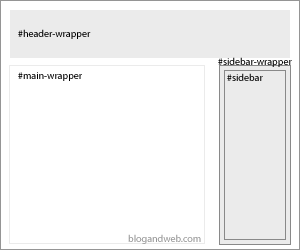
For the majority of the templates, and specially Blogger ones, have a very similar structure, a header with title and description, a wrapper with the main column, a sidebar, and a footer with credits and some other information.
In this case our interest is the wrapper in which we have the content and the sidebar, starting from the Blogger code (Design/Edit HTML) it looks something like this:
<div id='content-wrapper'>
<div id='main-wrapper'>
<b:section class='main' id='main' showaddelement='no'>
<b:widget id='Blog1' locked='true' title='Blog Entries' type='Blog'/>
</b:section>
</div>
<div id='sidebar-wrapper'>
<b:section class='sidebar' id='sidebar' preferred='yes'>
<!-- Sidebar's widgets and gadgets code -->
</b:section>
</div>
</div>
This varies a little from one template to the otherplate but broadly speaking is very similar to this. Both main-wrapper and sidebar-wrapper are defined by CSS styles which determine their width, depth and some other features. So, first things first, search this features looking for something like this:
#main-wrapper {
float:left;
width:620px;
/*.... more attributes ... */
}
#sidebar-wrapper {
float:right;
width:300px;
/*.... more attributes ... */
}
Note: It is likely that you won’t find them all together or exactly the same and sometimes, more than once.
Here we need to be aware of the width of each element, to add a new bar we’ll need to change the distribution. By adding the width of the example code we have a 920px total, which will be the available space for the main wrapper and the sidebars.
Add a new editable area.
Adding a new editable area in Blogger is very simple, these are defined by "section" elements that when included into the code they may contain gadgets (page elements). The code for the new editable area is something like:
<b:section class='sidebar' id='sidebar2' preferred='yes'></b:section>
And to add a new editable area, we just need to add this code just after the existing editable area:
<div id='content-wrapper'>
<div id='main-wrapper'>
<b:section class='main' id='main' showaddelement='no'>
<b:widget id='Blog1' locked='true' title='Entradas del blog' type='Blog'/>
</b:section>
</div>
<div id='sidebar-wrapper'>
<!-- Existing editable area -->
<b:section class='sidebar' id='sidebar' preferred='yes'>
<!-- Sidebar's gadgets and widgets code -->
</b:section>
<!-- New editable area -->
<b:section class='sidebar' id='sidebar2' preferred='yes'></b:section>
</div>
</div>
We have to be careful with the ID of the new area, in must not exist in any other "section" element, that’s why in the example it is shown as "sidebar2". The class cannot be repeated and in case of sidebars it is even convenient to be that way. As it is a new area, it doesn’t need to have gadget code, these will be integrated automatically when we add a new gadget from "Page Elements".
Now we have a editable zone but as the template is not prepared it may be shown corrupted, so we need to do some changes.
Modify sytles

We already know the total available width and we have an editable area, so now we have to assign width to each element. Following the example; main-wrapper gets reduced to 540px and sidebar-wrapper, which now contains both sidebars, gets enlarged to 380px. Fitting styles as follows:
#main-wrapper {
float:left;
width:540px;
/*.... attributes ... */
}
#sidebar-wrapper {
float:right;
width:380px;
/*.... attributes ... */
}
This way the available space for both sidebars is 380px. The most common thing to do is to give them the same width, so they will use 50% of the space each. Starting from the IDs of each editable zone we now assign the width of each on and its location (left – right) in the [i]sidebar-wrapper[/i], by adding these styles:
#sidebar {
width:50%;
float:left;
/*.... any other attributes you may find necessary like: padding, margin, etc ... */
}
#sidebar2 {
width:50%;
float:right;
/*.... any other attributes you may find necessary like: padding, margin, etc ... */
}
With this done now we have 2 sidebars 190px wide each, able to support gadgets.
Source: Internet


0 nhận xét: